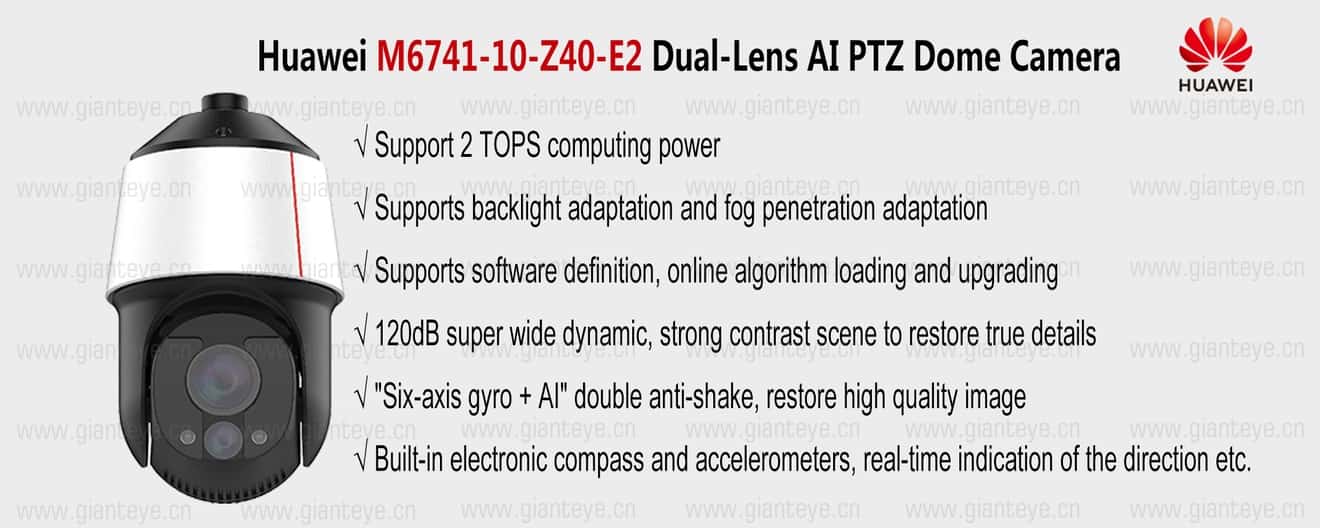Add Website Shortcuts on Windows Desktop with Edge
above, then select Copy from the dialogue menu. Now, go back to the desktop and look for the Microsoft Edge shortcut you just created. Right click over top of the shortcut, then select Properties . The " Properties " window will appear. Go to the Shortcut tab, then click on the " Change icon ... " button. The " Change icons " window will appear; at the top of the window you will have an input field. Right click into the input field (over top of the already-highlighted text), and select Paste from the dialogue menu. It should output what you copied in Step #6. Click the OK button; the Microsoft Edge icon should now appear in the " Change icons " window. Select the Edge icon, then press OK, then click Apply on the next window. You should now have a shortcut to Microsoft Edge on the desktop.
Add Website Shortcuts on Windows Desktop with EdgeThe method below uses a shortcut link to launch Microsoft Edge in one of two ways. To do so:
You should now have a shortcut to Microsoft Edge on the desktop. |